Welcome
This is a template and some instructions for running Github Pages with the minima theme. This repo has what I consider the minimum pieces for a personal blog using Jekyll and Github Pages.
Check out the excellent minima theme documentation for further details and customization and the official docs for more details on how Github Pages work.
Do you have questions? feel free to open an issue or find out how toreach me from my contact page.
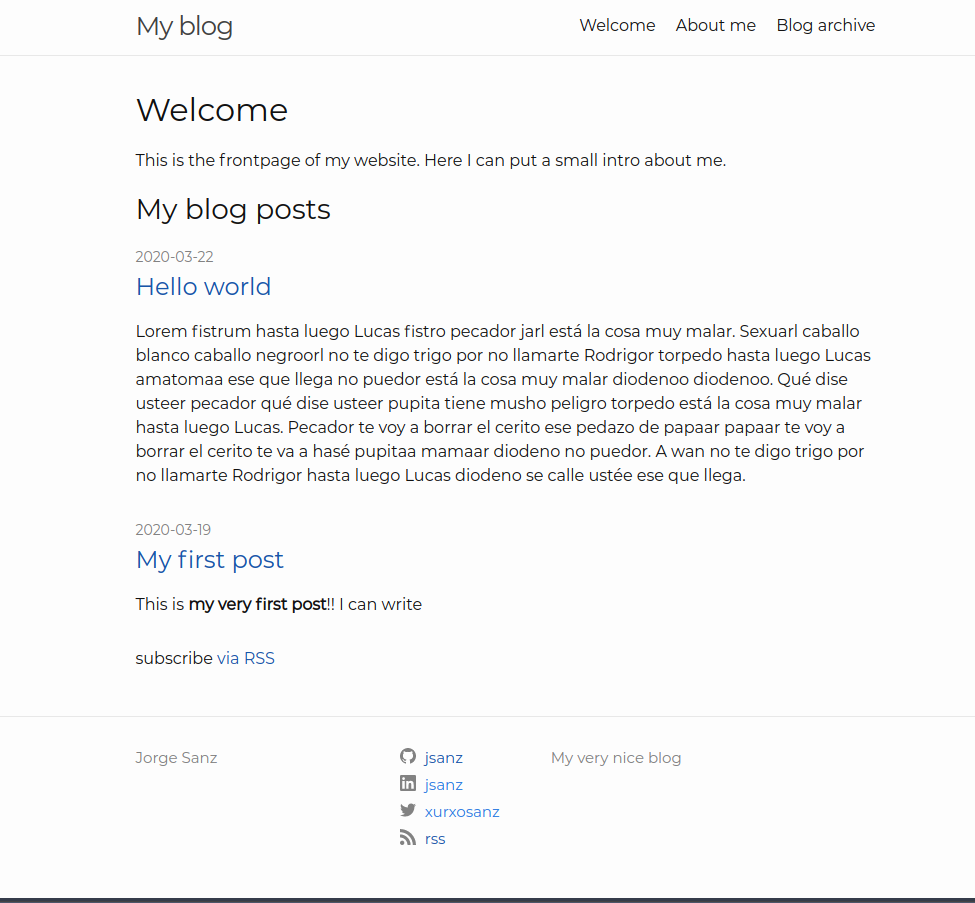
For more details about how this example site works checkout the github project.
Have a great day!!
My blog posts
-
Tutorial VIII: HTML
Quick note on highlighting that Markdown supports raw HTML. That means that if for some reason Markdown falls short or becomes inconvenient for a thing you are authoring, you can always use HTML as a fallback solution. One very common scenario is customizing the width and height of your images.
-
Tutorial VII: internal links
In your blog post you will write links to internal resources, like other articles, pages, and images. You can use relative paths for those assets so for example to link the archive you may use the following code
[archive](/archive). This will work fine, since that’s the url of your archive, but what happens if you decide to change the url? You’d have to search for any occurrence in your site for any link and fix it. -
Tutorial VI: local environment
I’ve included a simple
docker-compose.ymlfile in the root of the repo, so you can spin up a local environment without having to install in your computer Ruby or any other library. If you are versed inRuby,gems, andbundleyou can probably skip this section and go ahead! -
Tutorial V: posts
Posts in your website are stored in the
_postsfolder and they follow a naming convention that you should follow using the date first (year, month, day) and then a simple title slug. This helps to keep things organized. -
Tutorial IV: editing from Github
Editing pages in Github is super simple, just click on the pencil in the top right corner and open an editing interface where you can even preview the changes that you are applying. Once you are done add a short comment to your change (commit in git/github vocabulary) and save them. Remember all changes are saved and available for you to explore afterwards if needed.
-
Tutorial III: editing your content
From the last post, your website is published with your details but now how to edit the frontpage, remove the example blog posts or create your own. Let’s dive in to that.
-
Tutorial II: Take the code!
How to use this template? Well the easiest way may be to hit the “Use this template” green button on the Github repository page to copy the repository structure into your own account. You can have your website without setting up a local environment (but you can do it if you are a bit tech savvy).
-
Tutorial I: my first post
This is my very first post!! I can write
subscribe via RSS